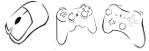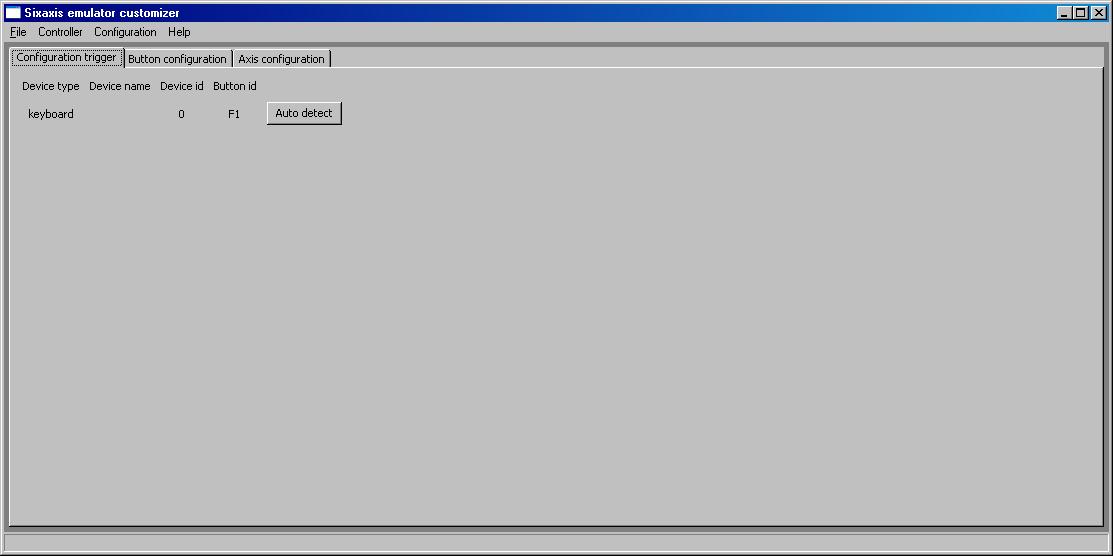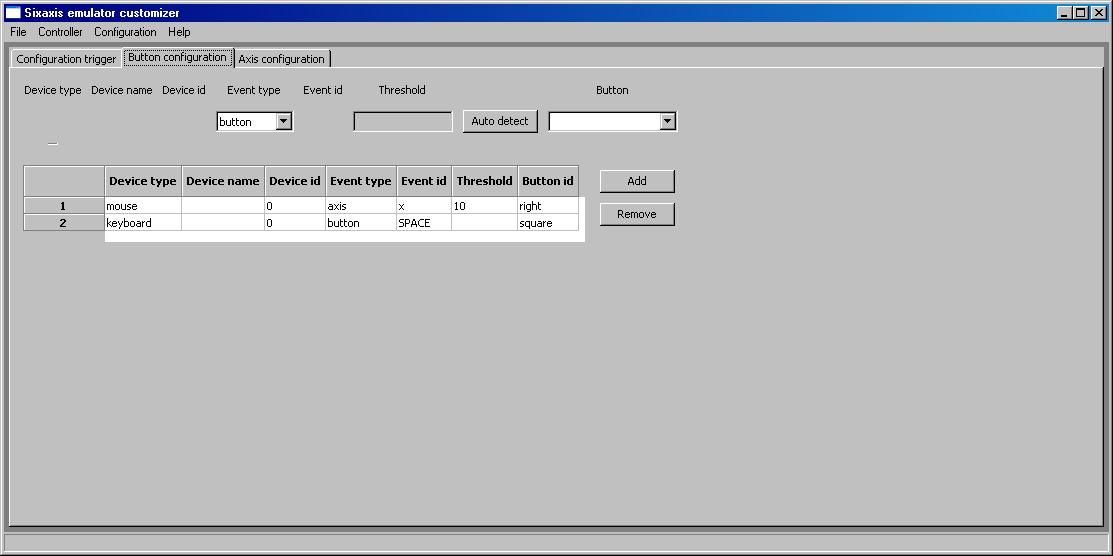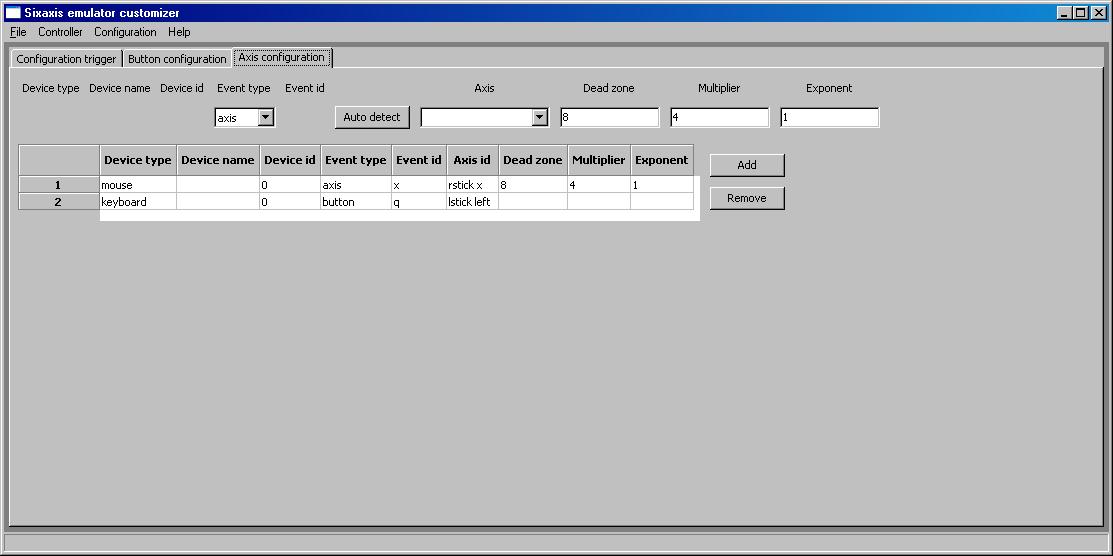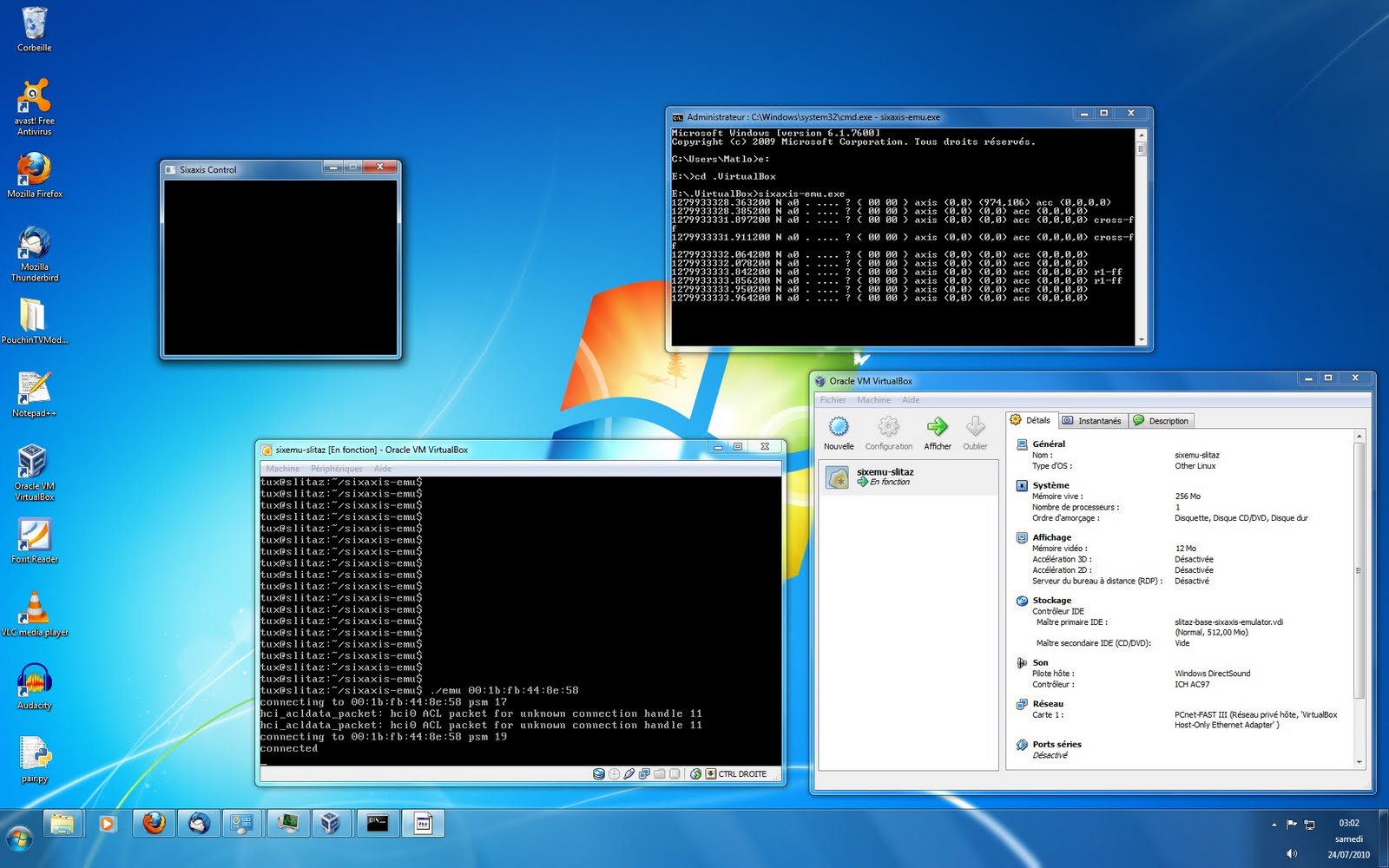Running the whole sixaxis emulator in a Linux Virtual Machine (with VirtualBox) was my first try.
But I discovered the input devices mapping from the host to the guest is not adapted at all: the mouse and the keyboard are emulated by VirtualBox, making the latency of the mouse higher, and breaking the precision of a high-end mouse.
Then I realized that the client/server architecture allows to run the emu and emuclient processes on different machines.
As you can see in the below screenshot, I decided to run the emu (which sends data to the PS3) in a Linux Virtual Machine with a command-line only linux (slitaz-base), and the emuclient (which grabs input device events) in the host Windows machine. The emuclient connects and send data to the emu through TCP/IP. The installation of slitaz+sixaxis-emulator librairies takes about 350Mo of disk space.
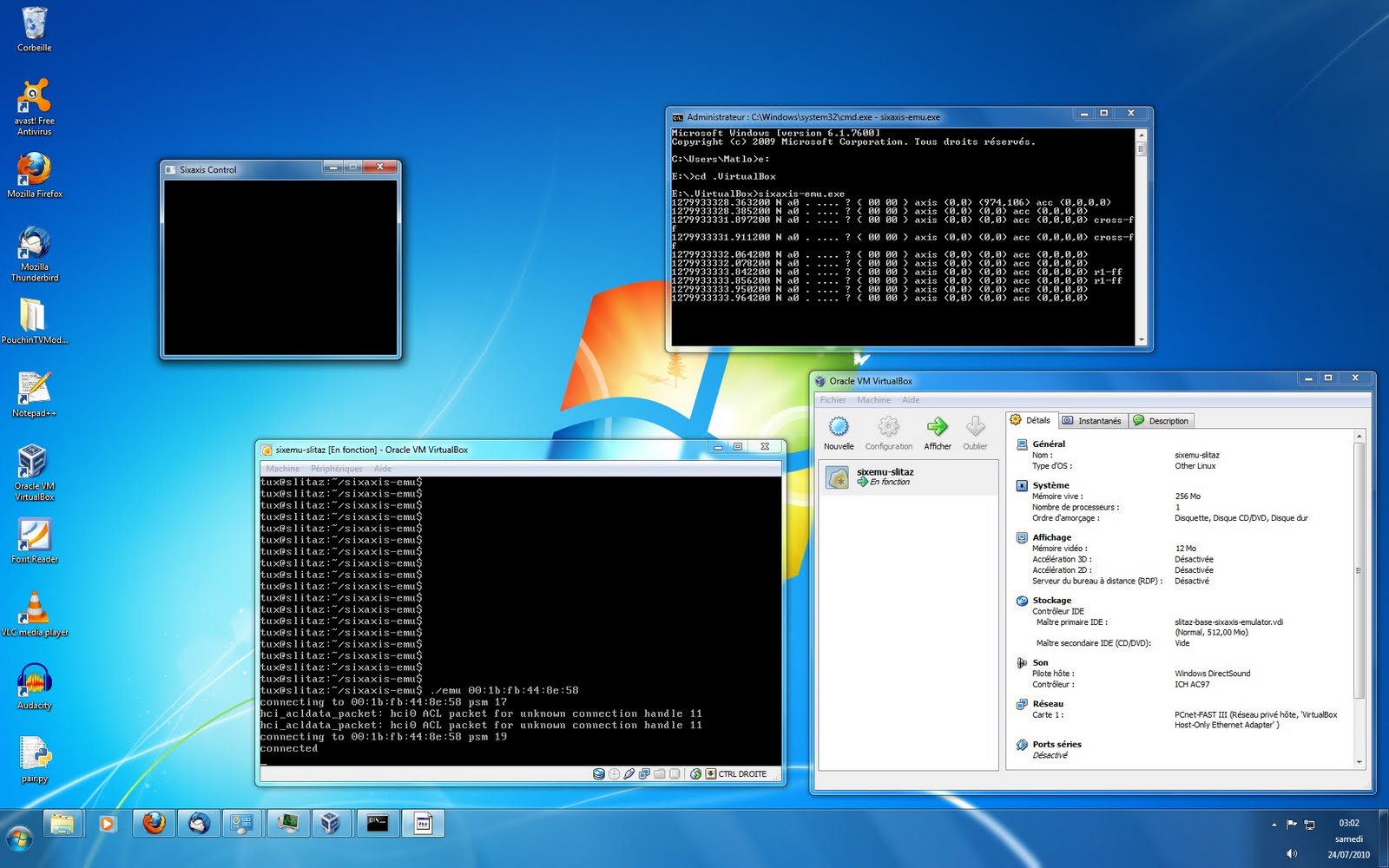
It works (seems to be playable), but not as good as the Linux-only solution: there obviously is more latency.
EDIT: some details if you want to try that.
Notes:
– Perform the sixaxis emulator tutorial in a VM first (if step 1 doesn’t work, try that step with a livecd).
– The network interface of the VM has to be configured in “Host-only networking” (that’s how it is called in VirtualBox, see there). If you can ping the VM Guest Linux from the Host Windows and vice versa, it should work!
– The usb bluetooth dongle has to be added to the VM usb devices.
1/ [VM/Guest Linux] in emu.c, change that line in tcp_listen function:
addr.sin_addr.s_addr = htonl(INADDR_LOOPBACK); // Listen only on localhost
to
addr.sin_addr.s_addr = htonl(INADDR_ANY); // Listen on any interface
Recompile emu process (make).
2/ [Host Windows] Get http://www.libsdl.org/release/SDL-1.2.14-win32.zip
Extract it. Copy SDL.dll to C:\Windows
3/ [Host Windows] Get http://diyps3controller.googlecode.com/files/sixaxis-emu.exe
4/ [VM/Guest Linux] Launch emu process as in the sixaxis emulator tutorial. It should power on the PS3.
5/ [Host Windows] Launch sixaxis-emu.exe with the ip address of the VM/ Guest Linux as argument. It should connect to the emu process running in the Guest Linux.