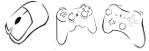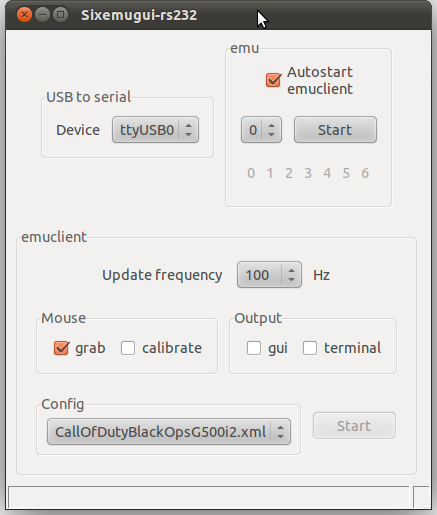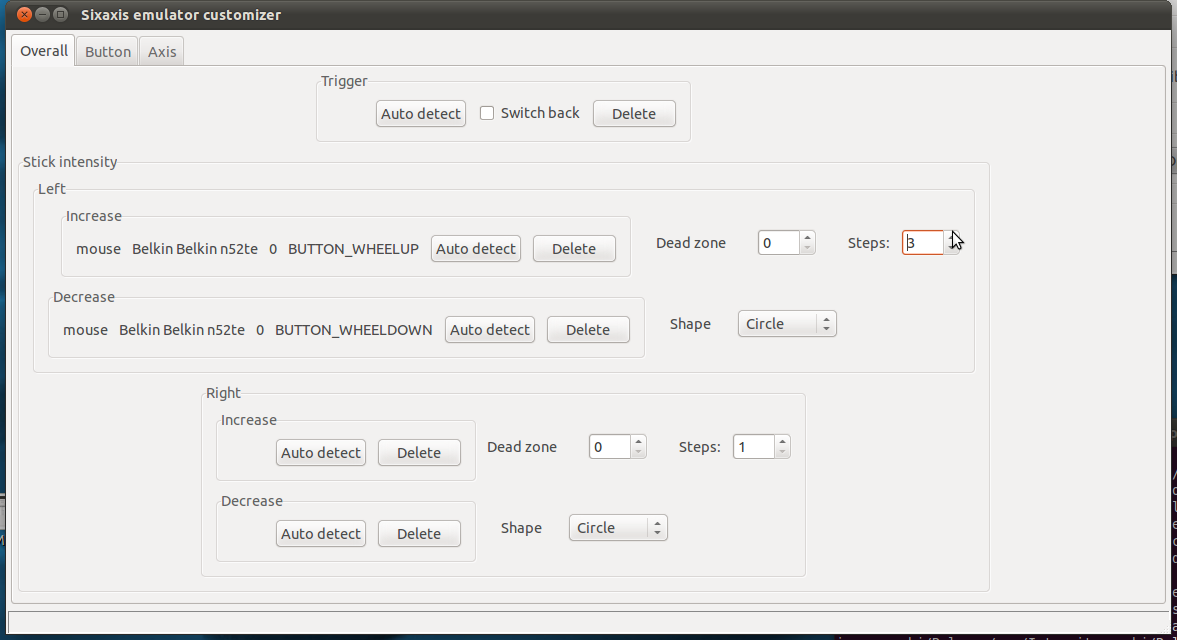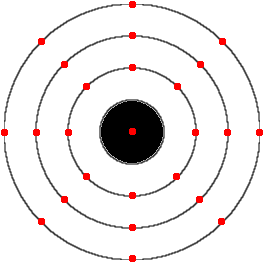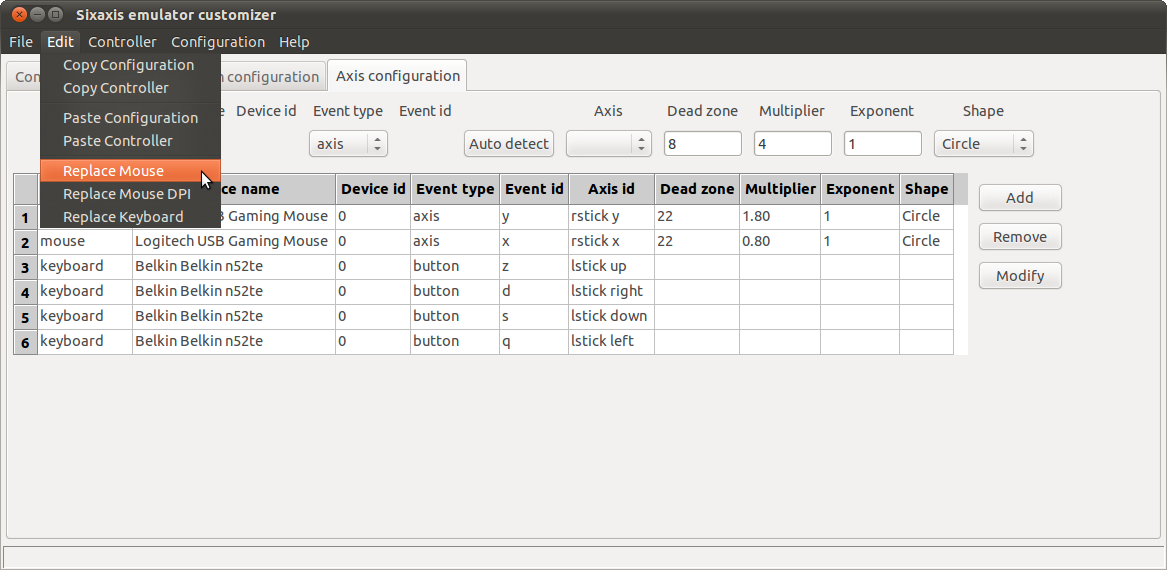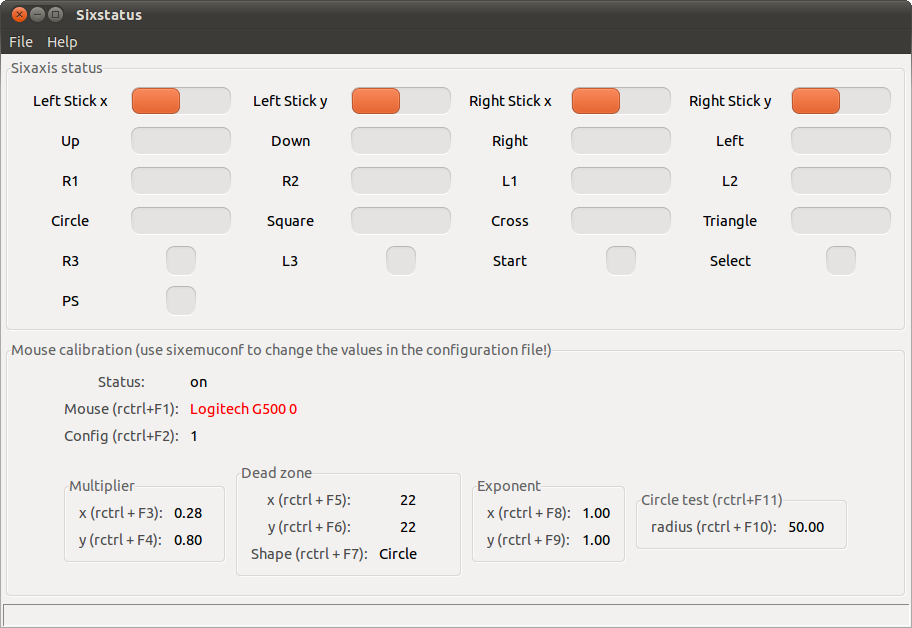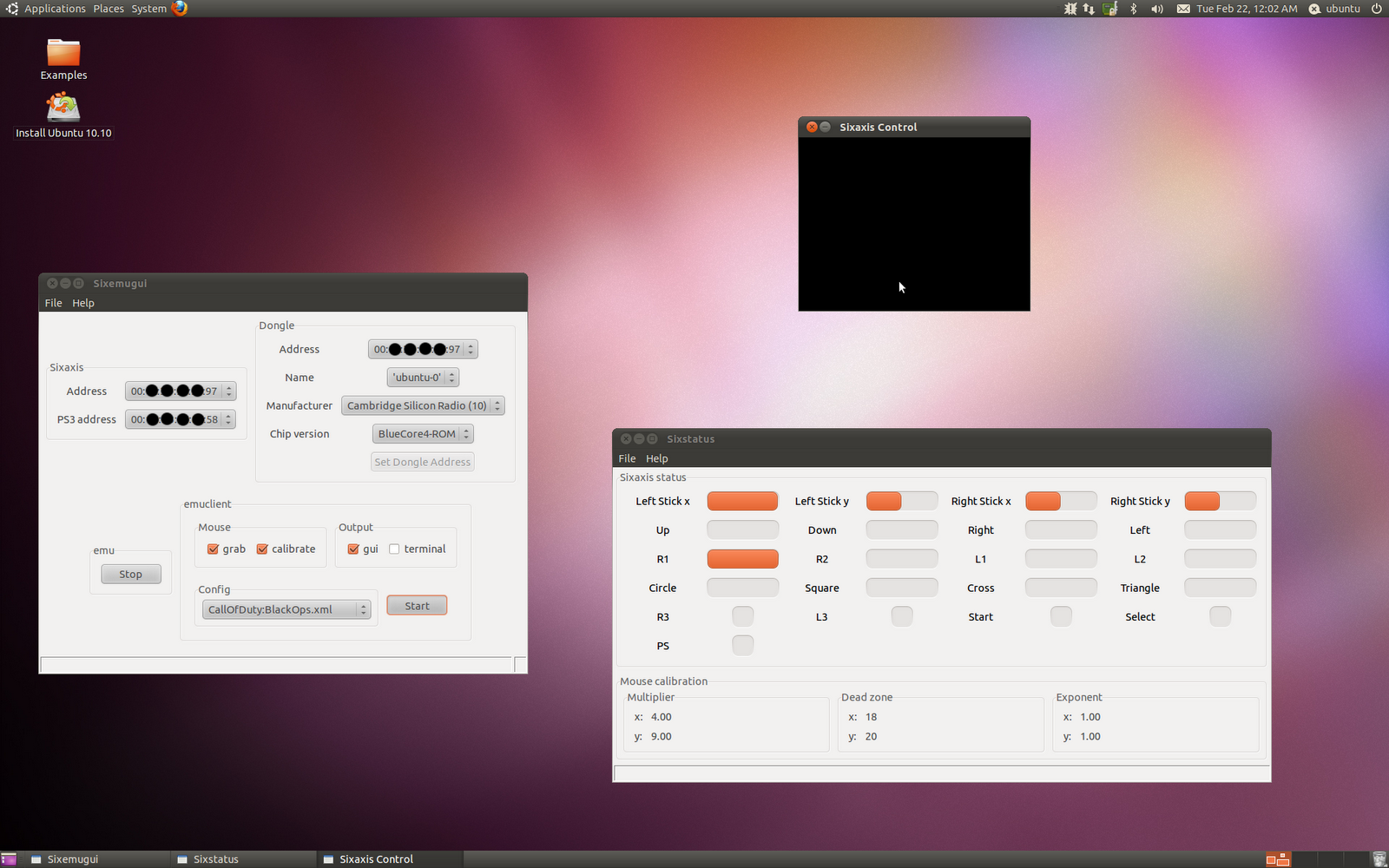Main improvements:
- windows version (usb connection only)
- “set dongle address” tool of sixemugui is fixed
- “replace mouse dpi” tool of sixemuconf is fixed
All corrected issues:
Download links:
- ubuntu package – i386 – amd64 – updated June 16
- windows setup (usb connection only)
- firmwares-0.23.zip (avr usb firmwares for the usb connection)
- CP2102 windows drivers
Known issues:
- [linux] the sixstatus gui generates movement glitches (work-around: use 100Hz or lower for the calibration)
- [windows] the COM port is not detected (work-around: check the proper COM port in the device manager)
- [usb] the controller state is wrong (work around: unplug/replug the teensy board)
- [usb] game compatibility: there are some compatibility issues with games like GT5 and Fallout: New Vegas. These games seem to have compatibility issues with gamepads other than the sixaxis/dualshock 3 controllers. Considering game compatibility, it seems the best solution is to emulate a true wired sixaxis/dualshock 3 controller. My first releases won’t do that, and I will work on that later.
- [usb] buttons can’t work as pressure-sensitive buttons: it’s useless to configure them in the “Axis” tab of Sixemuconf
- [windows] extra mouse buttons are not working
About the windows port
I got a few issues to solve for the windows port. It turned out the official SDL 1.2 library (cross-platform) isn’t providing raw events from the mouse. No problem, I checked out the manymouse library and built a custom SDL library that provides raw mouse events.
Many people see the sixaxis emulator only as a mouse+keyboard converter. But it does a lot more than that. It also allows to use ANY game controller (gamepad/wheel…) with custom control mappings. It especially allows to use the XBox 360 controllers that work out-of-the-box (except the X button). What about the sixaxis/dualshock 3 controllers? I wrote a post about QtSixA some time ago. This software allows to use the sixaxis/dualshock 3 controllers in Linux, and can be used with the sixaxis emulator as it emulates a standard game controller. There also is a software that allows to use sixaxis/dualshock 3 controllers in windows, it’s called Motioninjoy. It’s not open-source, and there are some ads in the GUI, but it’s free, comes with signed bluetooth drivers, and is very complete: motion sensing (tested – I managed to control the crosshair in COD:BO…), rumble, but also macros and rapid fire…